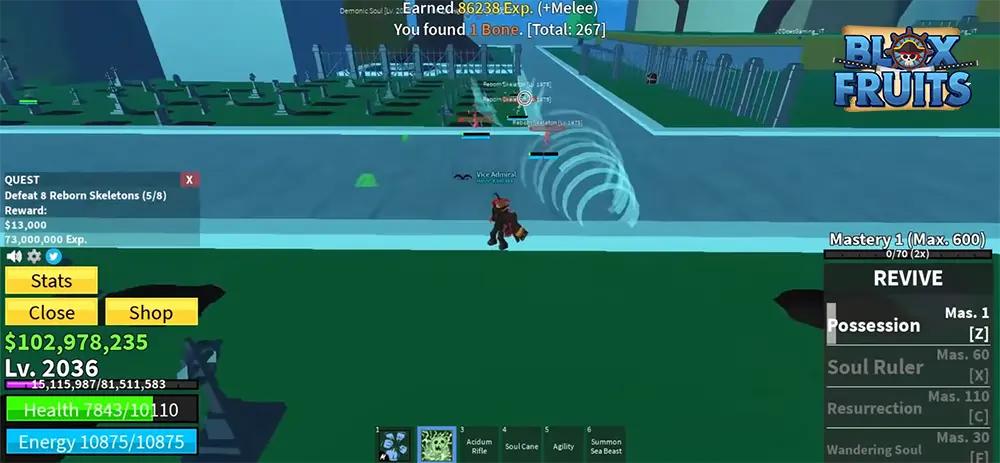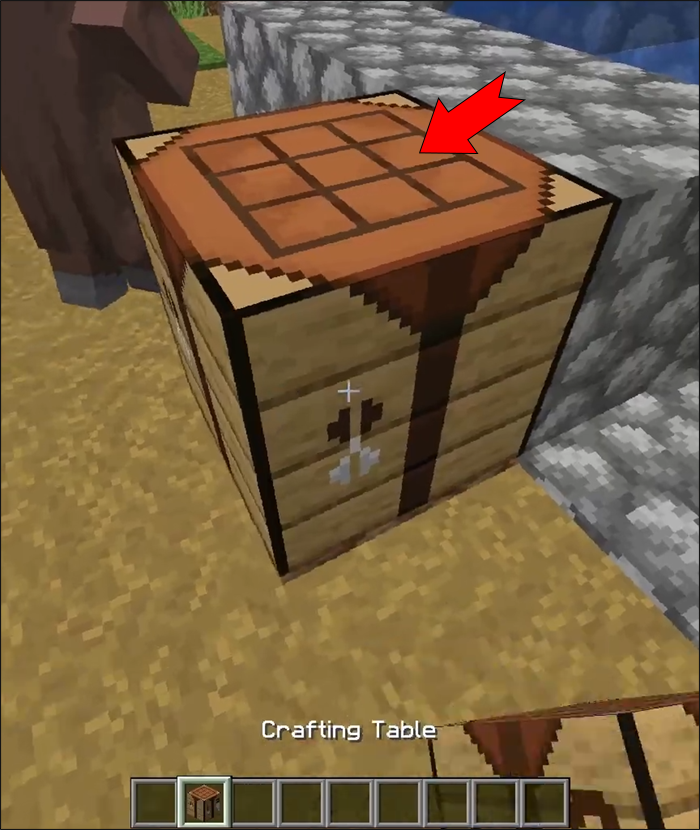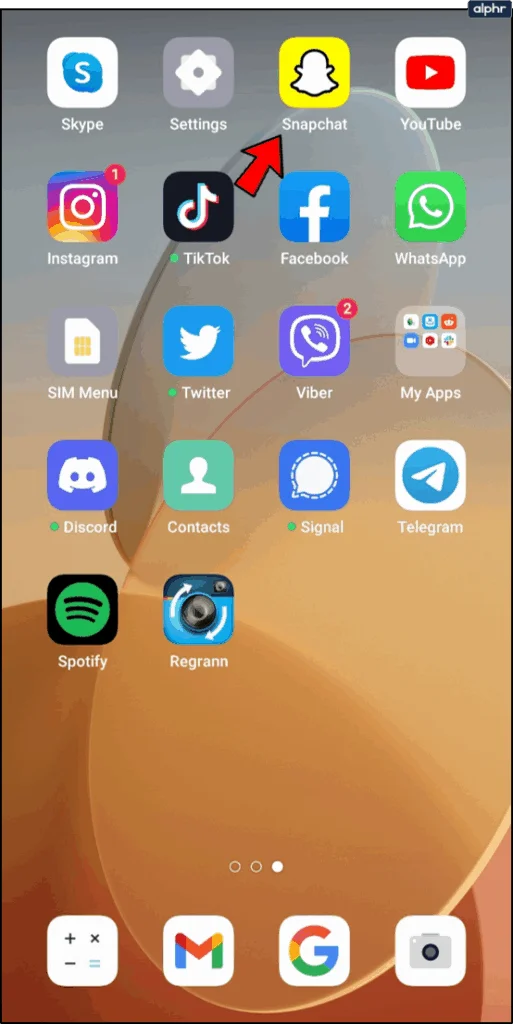
The Complete Guide to Adding Location Information and Filters to Your Snapchat Posts
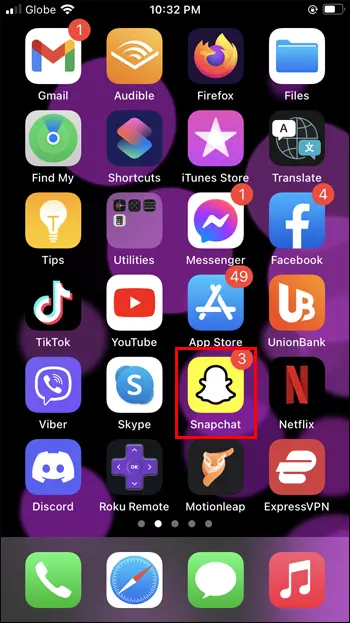
Snapchat stands out as one of the most interactive and creative social media platforms available today, offering users an endless array of stickers, filters, and location-based features. With over 750 million monthly active users worldwide, Snapchat’s location features have become essential tools for connecting with friends, sharing experiences, and discovering new places.
Adding location information to your Snapchat posts serves multiple purposes: it helps friends know where you are, allows you to discover local content, and enables you to use exclusive geofilters available only in specific areas. Whether you’re exploring a new city, dining at a restaurant, or simply want to share your current whereabouts, this comprehensive guide will walk you through every aspect of using Snapchat’s location features.
Understanding Snapchat’s Location Features
Location Stickers vs. Geofilters: What’s the Difference?
Snapchat offers two primary ways to add location information to your posts:
Location Stickers are interactive elements that display your current location or a searched location as a small, moveable graphic on your snap. These stickers can be repositioned, resized, and customized with different designs.
Geofilters are overlay designs that cover portions of your snap with location-specific graphics and text. These filters are often created by local businesses, tourist attractions, or Snapchat itself and provide a more immersive way to showcase your location.
Privacy Considerations
Before diving into the how-to, it’s crucial to understand Snapchat’s privacy settings. The app only accesses your location when you choose to add location information to a post. You can control who sees your location through Snap Map settings and choose whether to share your location with all friends, select friends, or no one at all.
How to Add Location Stickers to Snapchat Posts on iPhone
Step-by-Step Instructions for iOS Users
Adding location stickers to your Snapchat posts on iPhone is straightforward when you know where to look. Here’s the complete process:
- Launch the Snapchat App: Open Snapchat on your iPhone and ensure you’re running the latest version for optimal performance and access to new features.
- Capture Your Content: Take a photo by tapping the capture button or record a video by holding it down.
- Access the Sticker Menu: Look for the sticker icon on the right side of your screen (it appears as a folded paper or smiley face icon, typically the third button from the top).
- Select Location Option: When the sticker drawer opens, tap on the “Location” button, which may appear as a pin icon or be labeled directly.
- Choose Your Location: Browse through the list of suggested locations based on your current GPS coordinates. If you don’t see the exact location you want, use the search bar at the top to find specific places, businesses, or landmarks.
- Customize Your Sticker: Once selected, the location sticker will appear on your snap. You can:
- Move it around by dragging
- Resize it by pinching or expanding
- Change its appearance by tapping on it
- Rotate it by using two fingers
- Share Your Snap: Choose to send it directly to friends or add it to your story using the options at the bottom of the screen.
Troubleshooting Location Issues on iPhone
If you’re having trouble accessing location features:
- Ensure location services are enabled for Snapchat in Settings > Privacy & Security > Location Services
- Check that you have a stable internet connection
- Verify that you’ve granted Snapchat permission to access your location
How to Add Location Stickers to Snapchat Posts on Android
Android-Specific Instructions
The process for Android users is nearly identical to iPhone, with slight interface variations:
- Open Snapchat: Launch the app on your Android device, ensuring you have the most recent version installed from the Google Play Store.
- Create Your Snap: Take a photo or video using the capture button.
- Find the Sticker Button: Locate the sticker icon on the right side of your screen.
- Access Location Stickers: Tap on “Location” from the sticker menu that appears.
- Select and Search: Choose from available locations or search for specific places using the search functionality.
- Position and Customize: Adjust the sticker’s size, position, and appearance to your liking.
- Post or Send: Share your snap through your story or send it directly to friends.
Android-Specific Tips
- Ensure Google Play Services are up to date for better location accuracy
- Clear the Snapchat cache if you experience location loading issues
- Check that battery optimization isn’t restricting Snapchat’s background location access
Mastering Snapchat Geofilters
What Are Geofilters and How Do They Work?
Geofilters are location-specific overlays that automatically appear when you’re in certain areas. These artistic frames and graphics are designed to enhance your snaps with local flair and can include:
- City or neighborhood names
- Local landmarks and attractions
- Business branding and logos
- Event-specific designs
- Seasonal or holiday themes
Adding Geofilters on iPhone
- Take Your Snap: Capture a photo or video as usual.
- Swipe for Filters: After taking your snap, swipe left or right across the screen to browse available filters.
- Find Location-Specific Options: Continue swiping until you find geofilters that correspond to your current location.
- Select Your Favorite: Stop on the geofilter that best represents your location or mood.
- Apply and Share: The filter will overlay your snap automatically. Proceed to share or save your creation.
Adding Geofilters on Android
The process remains consistent across platforms:
- Capture Content: Take your photo or video.
- Swipe Through Filters: Use left and right swipes to navigate through available filter options.
- Locate Geofilters: Look for location-specific designs among the filter options.
- Make Your Selection: Choose the geofilter that best suits your snap.
- Finalize and Share: Complete any additional customizations before sharing.
Maximizing Geofilter Availability
To access the widest variety of geofilters:
- Visit popular tourist destinations and landmarks
- Check for filters during local events or festivals
- Explore business districts where companies may have custom filters
- Travel to different neighborhoods within your city
Advanced Location Features and Tips
Using Location in Snapchat Streaks
Snapchat streaks, where friends exchange snaps daily to maintain consecutive communication, can be enhanced with location features:
- Open your streak conversation
- Create a snap as usual
- Add location stickers using the same process outlined above
- Send directly to maintain your streak while sharing your whereabouts
Creating Custom Location Stories
Snapchat sometimes allows users to contribute to location-based stories, especially during major events or in popular areas:
- Look for “Our Story” options when posting from notable locations
- Contribute high-quality, engaging content that represents the location well
- Follow community guidelines to increase chances of inclusion
Location-Based Discovery
Use Snapchat’s location features to discover:
- New places recommended by friends
- Popular spots in your area through Snap Map
- Events and activities happening nearby
- Local businesses offering exclusive geofilters
Privacy and Safety Considerations
Managing Your Location Sharing
Protecting your privacy while using location features is essential:
Snap Map Settings:
- Access through the map icon on the main camera screen
- Choose between sharing with all friends, select friends, or Ghost Mode (no sharing)
- Regularly review who can see your location
Story Privacy:
- Customize who can view your stories containing location information
- Consider using “My Friends” instead of “Everyone” for location-sensitive content
General Best Practices:
- Avoid sharing your home location frequently
- Be cautious about real-time location sharing in unfamiliar areas
- Regularly audit your friend list and location sharing permissions
Troubleshooting Common Location Issues
Location Not Loading
If location options aren’t appearing:
- Check your internet connection
- Verify location services are enabled
- Restart the Snapchat app
- Update to the latest version
- Clear the app cache (Android) or offload and reinstall (iPhone)
Inaccurate Location Suggestions
When Snapchat suggests incorrect locations:
- Use the search function to find the correct place
- Ensure GPS is enabled and has a clear signal
- Move to an area with better cellular or WiFi coverage
- Allow Snapchat a few moments to update your location
Missing Geofilters
If geofilters aren’t available in your area:
- Some locations simply don’t have custom geofilters
- Move slightly to see if filters appear for nearby areas
- Check during different times of day or during local events
- Remember that geofilter availability varies by location popularity
Statistics and Impact of Location Features
Location-based features significantly impact user engagement on Snapchat:
- Users who regularly use location features spend 25% more time on the app
- Snaps with location information receive 30% more views on average
- Geofilters increase brand awareness by up to 40% for businesses
- Location-based stories see 60% higher completion rates
Future of Location Features on Snapchat
Snapchat continues to innovate in the location space with features like:
- AR-powered location discovery
- Enhanced local business integration
- Improved privacy controls
- More personalized location suggestions
- Advanced geofilter creation tools
Frequently Asked Questions
Q: Can I add a location to old snaps in my memories?
A: No, location information can only be added when creating new snaps, not to existing saved content.
Q: Do location stickers use data?
A: Yes, loading location information requires an internet connection and uses a small amount of data.
Q: Can I create my own geofilter?
A: Yes, Snapchat offers tools for creating custom geofilters for events or businesses, though this typically requires approval and may involve fees.
Q: Why don’t I see location options sometimes?
A: Location features require GPS access and internet connectivity. They may not appear if either is unavailable.
Conclusion
Mastering Snapchat’s location features opens up new possibilities for creative expression and social connection. Whether you’re using simple location stickers to let friends know where you are or exploring artistic geofilters to enhance your snaps, these tools help you share your experiences in more engaging and informative ways.
Remember to balance sharing your adventures with maintaining your privacy and security. With the right approach, Snapchat’s location features can significantly enhance your social media experience while keeping you connected with friends and discovering new places around you.
As Snapchat continues to evolve and add new location-based features, staying updated with the latest app versions ensures you’ll have access to the newest tools and improvements. Start experimenting with these features today, and transform your ordinary snaps into location-rich stories that truly capture where you are and what you’re experiencing.