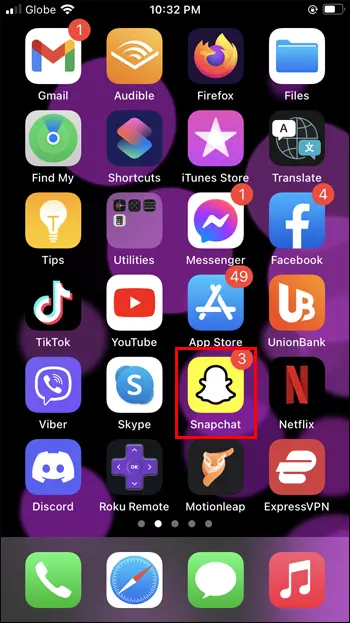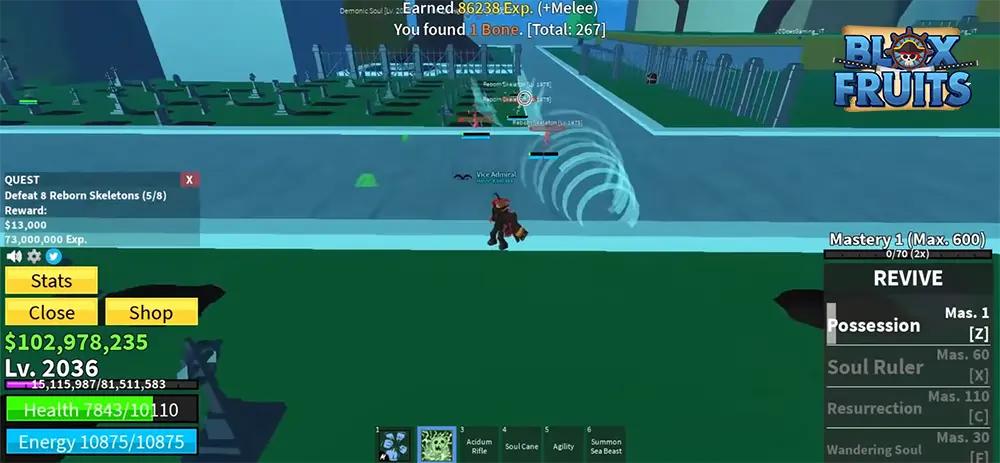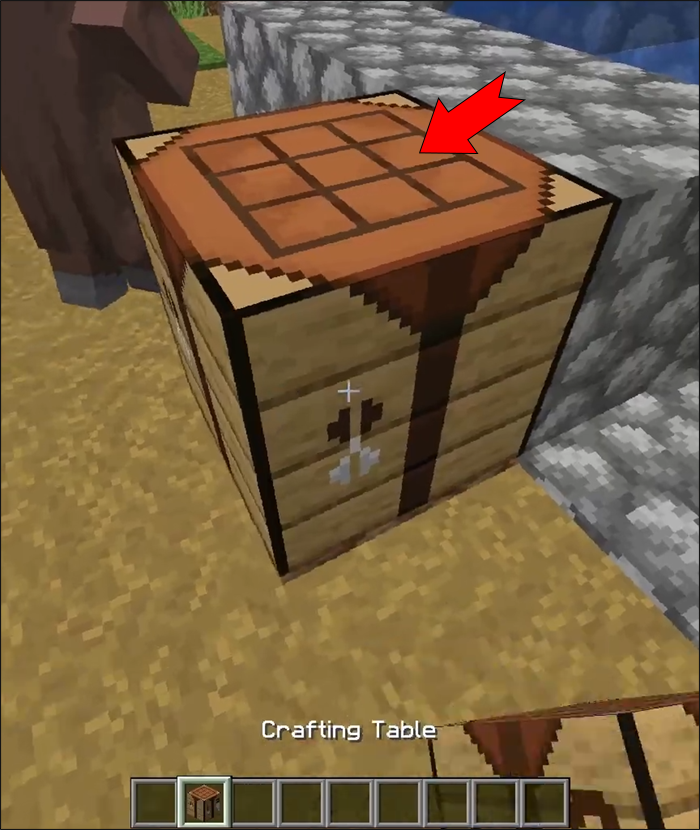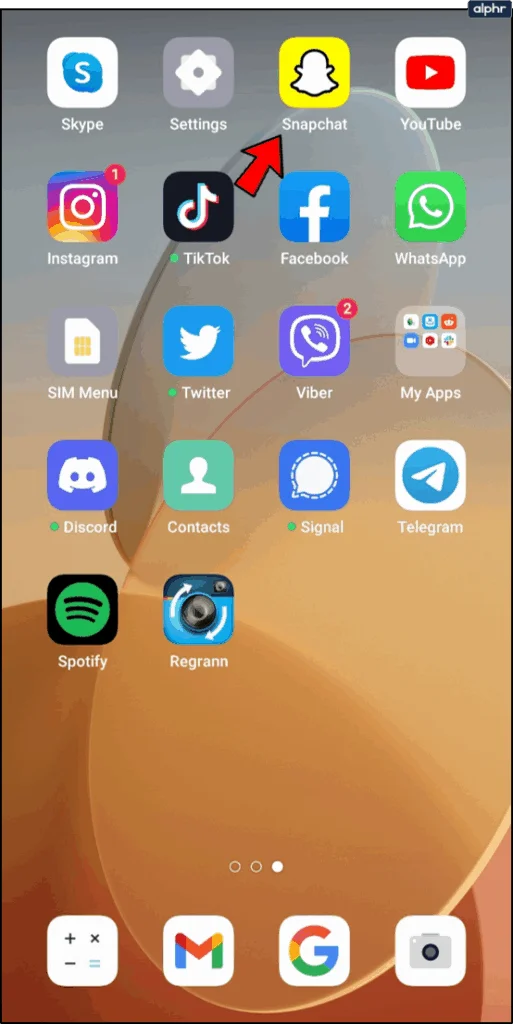
Cleaning Your MacBook: Instructions for MacBook Air, MacBook Pro, and More

Keeping your MacBook clean isn’t just about aesthetics—it’s essential for maintaining optimal performance and extending your device’s lifespan. Despite our best efforts to keep our hands clean, MacBooks inevitably accumulate fingerprints, dust, and grime on the screen, keyboard, trackpad, and outer chassis. This comprehensive guide will show you exactly how to safely clean your MacBook and restore it to its original pristine condition.
Why Regular MacBook Cleaning Matters
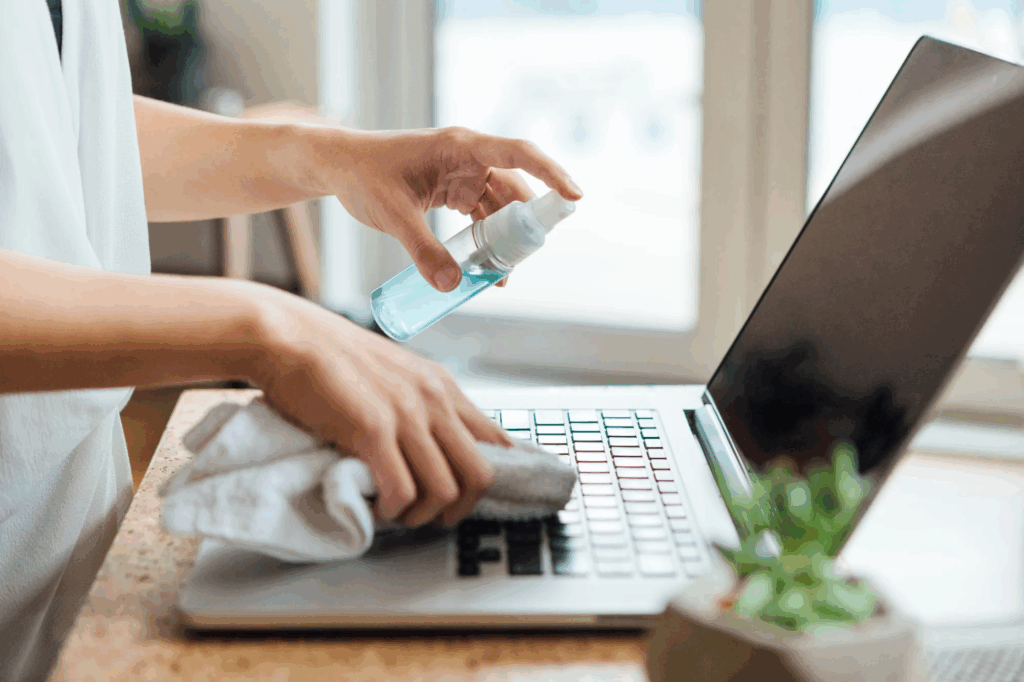
Regular cleaning of your MacBook offers several important benefits:
- Enhanced Performance: Dust and debris can clog ventilation ports, leading to overheating and reduced performance
- Extended Lifespan: Proper maintenance prevents long-term damage from accumulated grime
- Better User Experience: Clean screens and keyboards provide better visibility and tactile response
- Professional Appearance: A clean MacBook maintains its premium look for business and personal use
- Health Benefits: Regular cleaning reduces bacteria and germs on frequently touched surfaces
Apple recognizes the importance of cleanliness and has even incorporated fingerprint-resistant technology into newer models. The latest Space Black MacBook Pro features an anodization seal specifically designed to resist fingerprints and maintain its appearance longer.
Essential Cleaning Supplies
Before you begin cleaning your MacBook, gather these necessary supplies:
Required Materials
- Soft, lint-free cloths (microfiber cloths work best)
- 70% isopropyl alcohol (IPA) solution (available on Amazon, Best Buy, or local tech shops)
- Distilled water (tap water may contain minerals that can damage your device)
Optional Supplies
- Compressed air (for keyboard cleaning)
- Cotton swabs (for detailed cleaning of ports and crevices)
- Clorox wipes (for keyboard sanitization)
What to Avoid
Never use these cleaning products on your MacBook:
- All-purpose cleaners containing hydrogen peroxide
- Bleach-based cleaners
- Aerosol sprays
- Abrasive materials or rough cloths
- Window cleaners containing ammonia
Step-by-Step MacBook Cleaning Guide
Step 1: Power Down and Prepare Your MacBook
Safety first: Turn off your MacBook, MacBook Pro, or MacBook Air completely and unplug it from any power source. This prevents electrical damage and makes cleaning safer and more effective.
Wait for cooling: Allow your MacBook to cool down if it was recently in use, as warm surfaces can cause cleaning solutions to evaporate too quickly.
Step 2: Clean the Exterior Shell
Start with the outer chassis of your MacBook:
- Dampen a lint-free cloth with distilled water (not soaking wet, just damp)
- Gently wipe the exterior surfaces in circular motions
- Pay attention to corners and edges where debris typically accumulates
- Avoid getting moisture in any openings, ports, or speaker grilles
- Dry immediately with a separate dry cloth
Pro tip: For stubborn marks or stains, use the 70% IPA solution instead of water, following the same gentle wiping technique.
Step 3: Clean the Display Screen
The MacBook screen requires special care to avoid damage:
- Use only distilled water on a clean, lint-free cloth
- Never spray directly onto the screen
- Wipe gently in one direction (avoid circular motions on the screen)
- Start from the top and work your way down
- Pay attention to corners where dust often accumulates
Important: For MacBook Pro models with Touch Bar and Touch ID, treat these elements exactly like the main display—use only water-dampened cloths and gentle pressure.
Step 4: Address Persistent Smudges
If water alone doesn’t remove all smudges:
- Dampen a clean cloth with the 70% IPA solution
- Wring out excess liquid to ensure the cloth is only slightly damp
- Gently wipe the affected areas using minimal pressure
- Follow up with a dry cloth to remove any residue
Step 5: Clean the Keyboard and Trackpad
The keyboard requires special attention due to its intricate design:
For the Keyboard:
- Use compressed air to blow out debris between keys (hold the MacBook at a 75-degree angle)
- Dampen a cloth with 70% IPA solution or use a Clorox wipe
- Ensure the cloth is not dripping to prevent liquid from seeping under keys
- Gently wipe each key and the surrounding areas
- Use cotton swabs for detailed cleaning around individual keys
For the Trackpad:
- Use a slightly damp cloth with distilled water
- Wipe gently in one direction
- Dry immediately with a clean, dry cloth
Advanced Cleaning Tips and Techniques
Deep Cleaning Schedule
For optimal maintenance, follow this cleaning schedule:
- Daily: Quick wipe-down of screen and keyboard
- Weekly: Thorough exterior cleaning
- Monthly: Complete deep clean including ports and vents
- Quarterly: Professional cleaning for heavy users
Cleaning Different MacBook Models
| Model | Special Considerations |
|---|---|
| MacBook Air | Extra care around thin edges and ventilation slots |
| MacBook Pro 13″ | Pay attention to Touch Bar (if equipped) |
| MacBook Pro 14″/16″ | Focus on larger trackpad and additional ports |
| Older MacBooks | May require gentler handling due to wear |
Preventive Measures
Reduce the need for frequent deep cleaning:
- Use a keyboard cover to protect against spills and debris
- Clean hands before use to minimize fingerprint transfer
- Store in a protective case when traveling
- Keep food and drinks away from your workspace
- Regular dusting of your work area
Troubleshooting Common Issues
Liquid Damage Prevention
If excess liquid accidentally enters your MacBook:
- Immediately power off the device
- Do not attempt to turn it on
- Contact Apple Support or visit an Apple Authorized Service Provider
- Note: Liquid damage is not covered under warranty or AppleCare
Stubborn Stains
For particularly difficult stains:
- Increase IPA concentration gradually (maximum 70%)
- Use gentle pressure and patience
- Consider professional cleaning for valuable or business-critical devices
Screen Scratches
Prevention is key:
- Never use abrasive materials
- Close the lid gently
- Use a screen protector for additional protection
When to Seek Professional Help
Contact Apple Support or an authorized service provider if:
- Liquid has entered the device
- Keys are sticking despite cleaning
- Screen has permanent stains or damage
- Unusual odors persist after cleaning
- Device won’t power on after cleaning
Conclusion
Regular MacBook cleaning is a simple yet crucial aspect of device maintenance. By following these detailed steps and using the proper cleaning materials, you can keep your MacBook looking and performing like new. Remember to always prioritize safety by powering down your device and using gentle techniques with appropriate cleaning solutions.
With consistent care and the right approach, your MacBook will continue to serve you well while maintaining its premium appearance and optimal functionality.