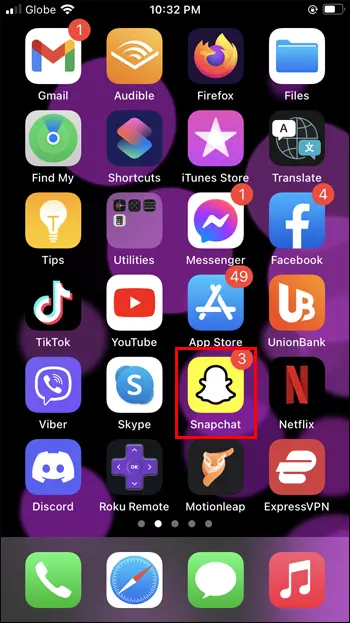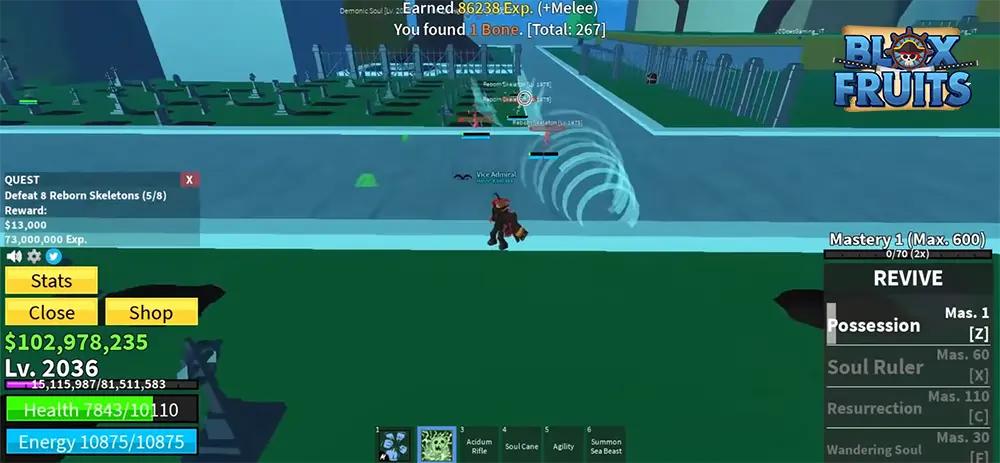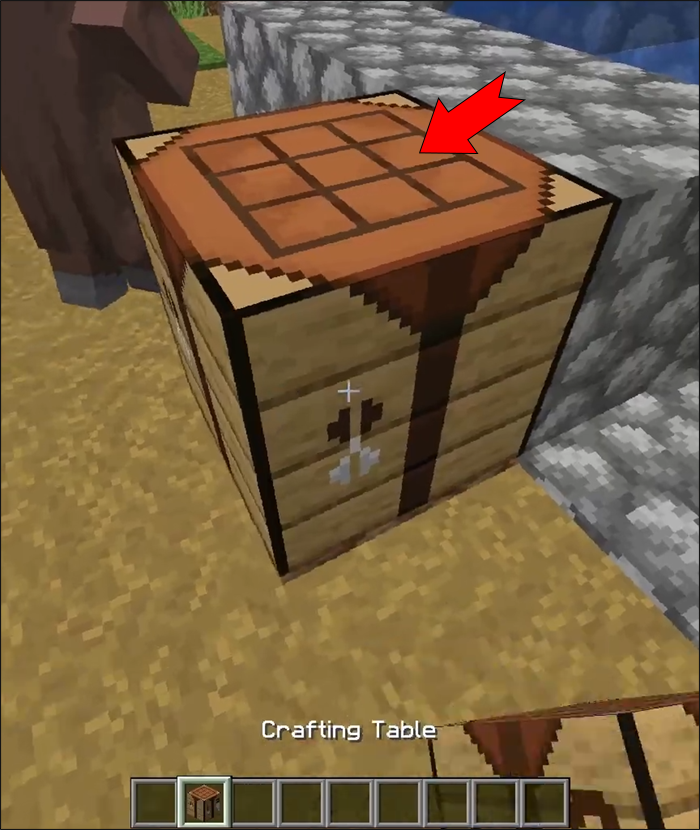How to Edit Photos and Videos from Your Camera Roll in Snapchat
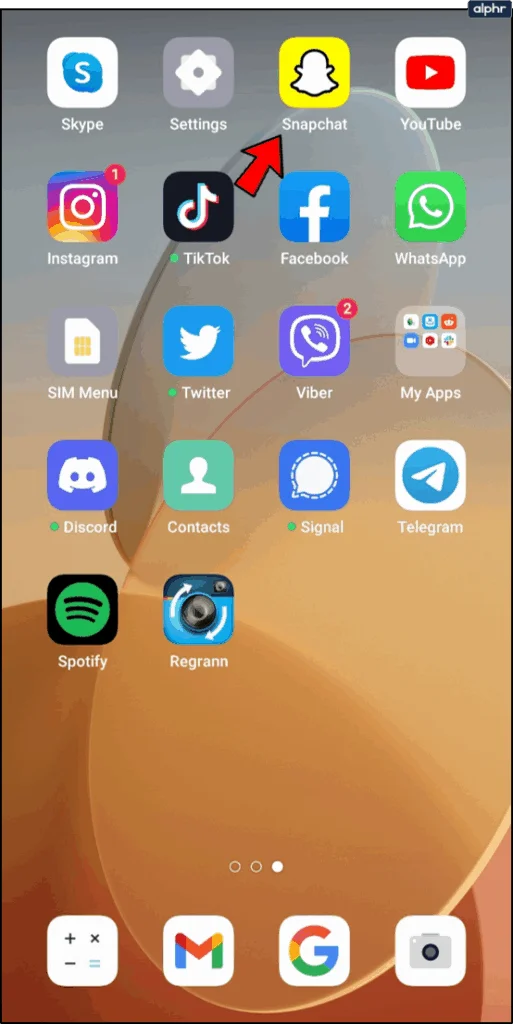
Snapchat has revolutionized the way we share moments with friends and family. With over 750 million monthly active users worldwide, this multimedia messaging platform has become an essential tool for visual storytelling. While many users focus on taking real-time snaps, one of Snapchat’s most powerful features is the ability to edit and share photos and videos directly from your camera roll.
Whether you captured the perfect sunset three weeks ago or recorded an amazing concert last month, Snapchat’s editing tools allow you to transform these stored memories into engaging content for your followers. This comprehensive guide will walk you through every step of accessing, editing, and sharing content from your camera roll using Snapchat’s built-in features.
Why Edit Camera Roll Content in Snapchat?
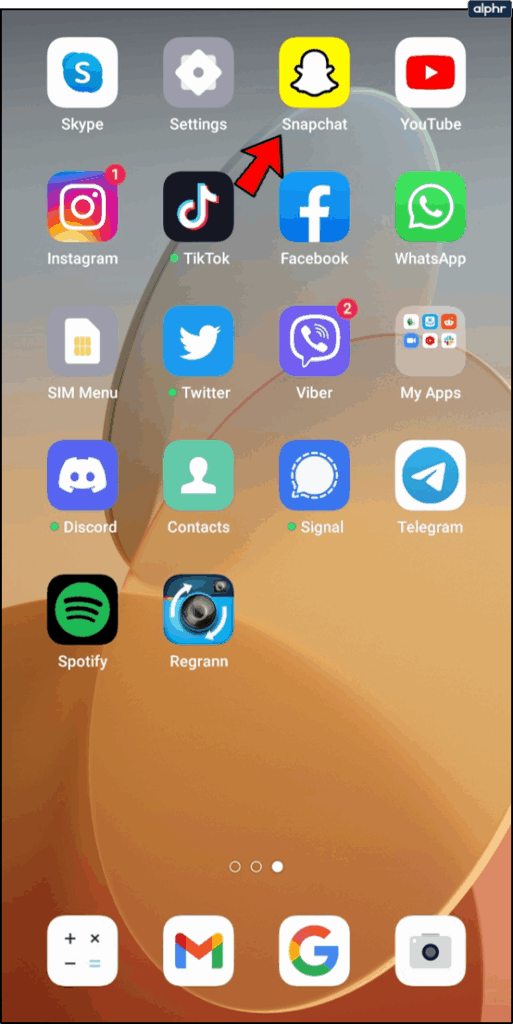
Enhanced Creative Control
Unlike other social media platforms, Snapchat offers unique editing features that can transform ordinary photos and videos into captivating visual stories. From drawing tools to stickers and text overlays, you have complete creative freedom to personalize your content.
Seamless Integration
According to recent statistics, the average smartphone user takes approximately 20-25 photos per day. Many of these photos remain unused in camera rolls. Snapchat bridges this gap by allowing seamless integration of existing content with its sharing platform.
Time Flexibility
Not every perfect moment occurs when you’re actively using Snapchat. The ability to edit camera roll content means you never have to miss sharing important memories with your network.
Step-by-Step Guide: Accessing Your Camera Roll in Snapchat
Step 1: Launch Snapchat
Open the Snapchat application on your mobile device. Ensure you’re running the latest version for optimal functionality and access to all features.
Step 2: Navigate to Camera View
If you’re not already in the camera view, tap the camera icon or swipe to access the main camera interface.
Step 3: Access Memories Section
Locate the “two overlapping phones” icon positioned beside the camera button. This icon represents Snapchat’s Memories feature, which serves as your gateway to stored content.
Step 4: Select Camera Roll Tab
Once in the Memories section, you’ll see multiple tabs. Tap on the Camera Roll tab to access all photos and videos stored on your device.
Step 5: Choose Your Content
Browse through your camera roll and select the photo or video you want to edit and share. You can scroll through your entire gallery within the Snapchat interface.
Step 6: Initiate Editing Process
Tap and hold on your chosen photo or video. This action will bring up several options for handling your selected content.
Step 7: Enter Edit Mode
Tap ‘Edit’ to access Snapchat’s comprehensive editing suite. This opens up a world of creative possibilities for your stored content.
Step 8: Share or Continue Editing
After making initial edits, you can either tap the blue arrow “Send To” button to share immediately or continue using additional editing features to perfect your content.
Advanced Video Editing Features
Video Trimming Capabilities
When working with videos from your camera roll, Snapchat provides precise trimming tools:
How to Trim Videos:
- Select your video from the camera roll
- Look for the small preview box in the lower left-hand corner
- Locate the white oval handles with three vertical lines
- Drag these handles forward or backward to adjust the start and end points
- Preview your trimmed video before finalizing
Additional Video Enhancement Options
The right-hand panel offers numerous video enhancement tools:
- Speed adjustment controls
- Audio level modifications
- Transition effects
- Color correction filters
Comprehensive Photo Editing Tools Available
| Feature | Function | Customization Options |
|---|---|---|
| Text Tool | Add customizable text overlays | Font styles, colors, sizes, positioning |
| Drawing Tool | Freehand drawing and sketching | Multiple brush sizes, color palette |
| Stickers/Emojis | Add visual elements | Extensive library, seasonal updates |
| Cut & Paste | Extract and reposition image elements | Precise selection, flexible placement |
| Themes | Apply artistic filters | Various styles and intensities |
| URL Attachment | Link external content | Direct web linking capability |
| Time Limits | Control viewing duration | 1-10 second options |
Detailed Editing Instructions
Adding Text
- Tap the “T” icon to activate text mode
- Type your desired message
- Use the color bar on the right to change font color
- Tap “T” again to cycle through different text styles
- Pinch and drag to resize and reposition text
Using Drawing Tools
- Select the pencil icon to enter drawing mode
- Choose your preferred color from the right-side palette
- Draw directly on your photo or video
- Tap the pencil icon again when finished to exit drawing mode
Applying Stickers and Emojis
- Tap the sticker icon (square smiley face)
- Browse through available options
- Check the bottom bar for additional sticker categories
- Tap to apply, then drag to position
Cut and Paste Functionality
- Select the scissors icon
- Use your finger to trace around the section you want to cut
- The selected area will become moveable
- Drag the cut section to your desired location
Saving and Managing Your Edited Content
Saving Options for Future Use
Method 1: Quick Save
- Tap the save icon in the lower left-hand corner
- Select “Save Image” to store the edited version
Method 2: Advanced Save Options
- Tap “Done” after completing your edits
- Choose between “Save & Replace” or “Save as Copy”
- “Save & Replace” overwrites the original file
- “Save as Copy” creates a new file while preserving the original
Understanding Snapchat Memories vs. Camera Roll
| Storage Location | Benefits | Limitations |
|---|---|---|
| Snapchat Memories | Access to geofilters, location tags, advanced editing | Requires Snapchat account, limited to app |
| Device Camera Roll | Universal access, backup options | No location-based features |
Limitations When Using Camera Roll Content
Geofilter Restrictions
Photos and videos imported from your camera roll cannot use location-based geofilters or time-specific filters. This limitation exists because Snapchat lacks metadata about when and where the original content was captured.
Available vs. Unavailable Features
Available Features:
- Text overlays with full customization
- Drawing tools with color options
- Sticker and emoji additions
- Cut and paste functionality
- Theme applications
- URL attachments
- Timer settings
Unavailable Features:
- Location-based geofilters
- Time-stamp filters
- Some AR lenses
- Real-time weather overlays
Optimization Tips for Better Results
Image Quality Considerations
- Use high-resolution source images for better editing results
- Avoid heavily compressed photos that may pixelate during editing
- Consider lighting conditions of original photos for optimal filter application
Storage Management
- Regularly review and organize your camera roll for easier navigation
- Delete unnecessary photos to improve Snapchat’s loading performance
- Consider using cloud storage for backup while keeping recent photos locally accessible
Troubleshooting Common Issues
Performance Problems
- Slow Loading: Clear Snapchat’s cache or restart the application
- Editing Lag: Close other applications to free up device memory
- Save Failures: Check available storage space on your device
Access Issues
- Missing Photos: Verify camera roll permissions in device settings
- Import Problems: Update Snapchat to the latest version
- Editing Restrictions: Ensure photos aren’t corrupted or in unsupported formats
Statistical Insights and User Behavior
Recent studies show that users who utilize camera roll editing features in Snapchat are:
- 40% more likely to share content regularly
- 65% more engaged with the platform overall
- 30% more likely to use advanced editing features
These statistics highlight the importance of mastering camera roll integration for maximizing your Snapchat experience.
Conclusion
Mastering the art of editing photos and videos from your camera roll in Snapchat opens up endless creative possibilities. Whether you’re sharing memories from last week’s vacation or transforming old photos into new artistic expressions, Snapchat’s comprehensive editing suite provides all the tools you need.
The platform’s user-friendly interface combined with powerful editing capabilities makes it simple for anyone to create engaging content. Remember that practice makes perfect – experiment with different features, combinations, and techniques to develop your unique editing style.
By leveraging these camera roll editing features, you can ensure that no memorable moment goes unshared, regardless of when it was originally captured. Snapchat’s flexibility in content creation and sharing continues to make it a preferred platform for visual storytelling among users worldwide.