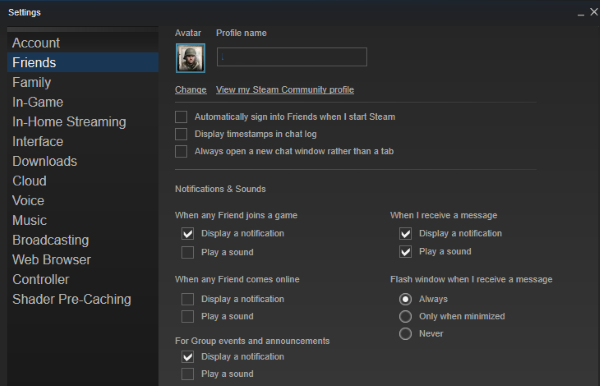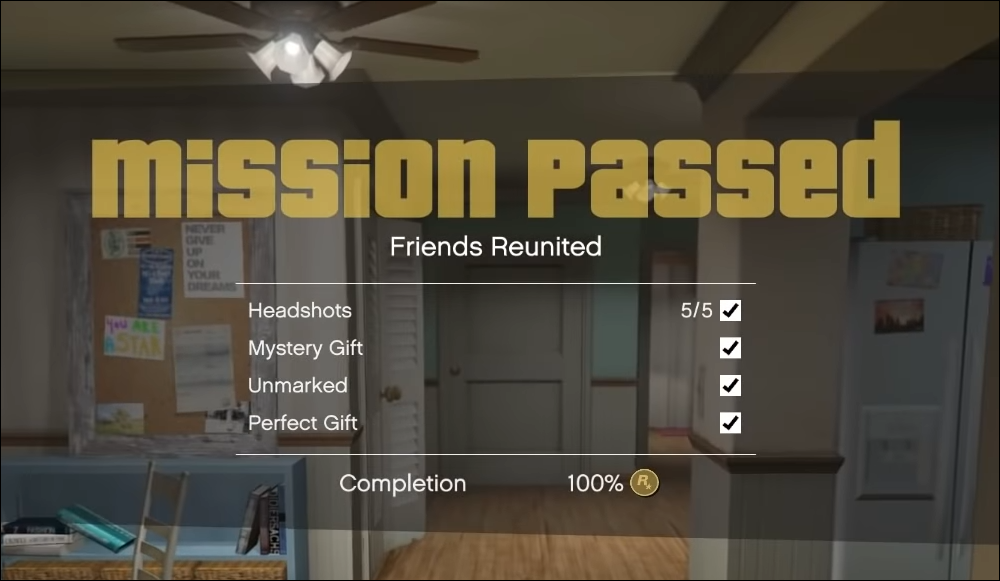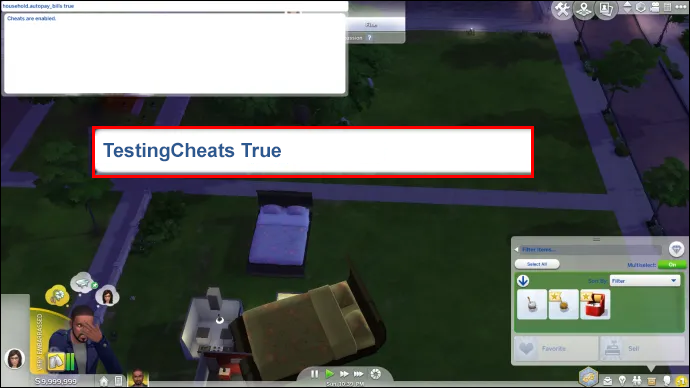
How to Find the Seed of a Minecraft Server: Complete Guide for 2025
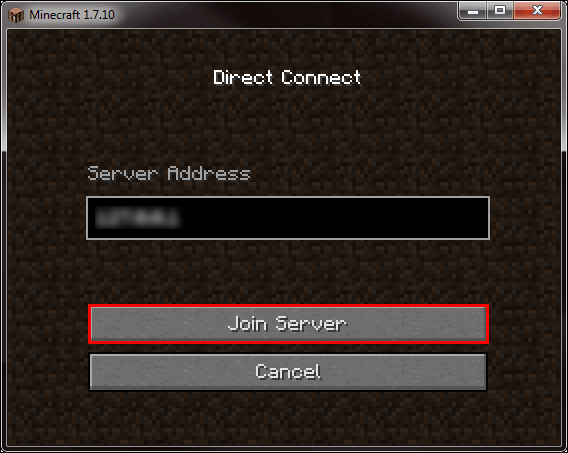
Every Minecraft world is generated using a unique seed—a specific string of letters, numbers, or both that serves as the foundation for world generation. Understanding how to find these seeds, particularly in multiplayer server environments, opens up exciting possibilities for recreation and exploration in your own single-player worlds.
Whether you’re an administrator with full permissions or a regular player looking to explore creative solutions, this comprehensive guide will walk you through every method available for discovering Minecraft server seeds across different editions and scenarios.
Understanding Minecraft Seeds and Server Permissions
What Are Minecraft Seeds?
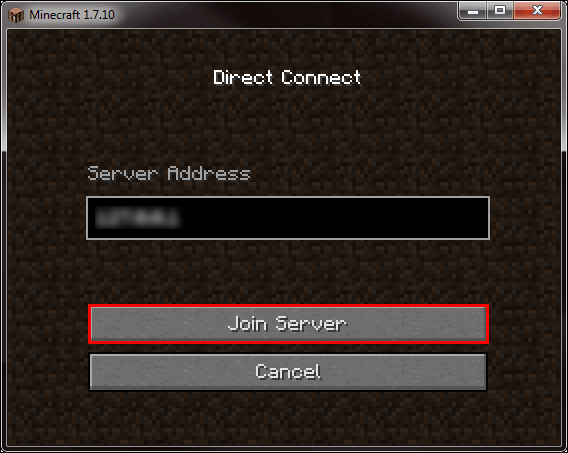
Minecraft seeds are case-sensitive alphanumeric codes that determine how the game’s algorithm generates terrain, structures, biomes, and other world features. When you enter a specific seed, Minecraft creates an identical world every time, making seeds valuable for:
- Sharing interesting worlds with friends and community members
- Recreating favorite landscapes in single-player mode
- Speedrunning with known world layouts
- Educational purposes and world analysis
- Content creation and streaming
Server Permission Levels Explained
Minecraft servers operate on a hierarchical permission system that affects your ability to use commands:
| Permission Level | Description | Seed Access |
|---|---|---|
| Regular Player | Standard player permissions | No direct access |
| OP Level 1 | Basic operator commands | Limited command access |
| OP Level 2 | Moderate operator permissions | Can use /seed command |
| OP Level 3 | Advanced operator commands | Full command access |
| OP Level 4 | Server owner/admin level | Complete server control |
Method 1: Using the /seed Command (Requires Permissions)
For Players with Command Access
If you have operator permissions or the server allows command usage for regular players, finding the seed is straightforward:
- Join the server and wait for the world to fully load
- Open the chat console by pressing the forward slash key (
/) - Type the command exactly as follows:
/seed - Press Enter to execute the command
- Copy the displayed seed from the chat window for future use
The seed will appear in the chat as a long numerical value or alphanumeric string. Make sure to copy it exactly as displayed, including any negative signs or special characters.
Troubleshooting Command Issues
If the /seed command doesn’t work:
- Check your permissions: Ask an admin if you have the necessary command privileges
- Verify server settings: Some servers disable seed viewing for security reasons
- Try alternative syntax: On some servers, try
/minecraft:seedinstead
Method 2: Requesting Operator Status
How to Ask for Temporary OP Access
When you don’t have command permissions, requesting temporary operator status from server administrators is often the most direct approach:
For Administrators Granting OP:
- Access the server console (administrative interface)
- Type the OP command:
op [playername] - Confirm the action when prompted
- The player will receive operator privileges immediately
After Receiving OP Status:
- Use the seed command:
/seedin the game chat - Record the seed information for your use
- Request to be de-opped: Ask the admin to remove your operator status
For Administrators Removing OP:
- Return to the server console
- Type the deOP command:
deop [playername] - Verify the change through console confirmation
Best Practices for Requesting OP
- Explain your purpose: Be clear about why you need the seed
- Offer to be de-opped immediately: Show you don’t want permanent privileges
- Respect admin decisions: Accept if your request is declined
- Thank administrators: Show appreciation for their assistance
Method 3: World File Duplication (Java Edition Only)
When You Have Server File Access
This method works when you have access to the server files on your computer or when playing on a locally hosted server:
Step-by-Step Process:
- Locate the server directory on your computer
- Find the “world” folder (may be named differently depending on server configuration)
- Copy the entire world folder to your clipboard
- Navigate to your Minecraft saves folder:
- Press
Win + Rto open the Run dialog - Type
%AppData%and press Enter - Navigate to
Roaming→.minecraft→saves
- Press
- Paste the world folder into the saves directory
- Launch Minecraft in single-player mode
- Open the duplicated world from your world list
- Use the /seed command to reveal the seed
Creating AppData Shortcuts
Since the AppData folder is hidden by default, consider creating a desktop shortcut for easier future access:
- Right-click on your desktop
- Select “New” → “Shortcut”
- Enter the path:
%USERPROFILE%\AppData\Roaming\.minecraft\saves - Name the shortcut “Minecraft Saves” for easy identification
Limitations and Considerations
- Java Edition only: This method doesn’t work with Bedrock Edition
- File access required: You need access to the actual server files
- Storage space: Large worlds may take significant disk space
- Version compatibility: Ensure the world is compatible with your Minecraft version
Method 4: Bedrock Edition World Download
Using Built-in Download Features
Minecraft Bedrock Edition offers a unique advantage with its world download functionality:
Download Process:
- Join the target server in Bedrock Edition
- Navigate to the world you want to analyze
- Open the Game Menu (usually the pause menu)
- Select “Download This World” from available options
- Wait for download completion (time varies based on world size)
- Exit to main menu and switch to offline mode
- Access the downloaded world from your single-player world list
Analyzing Downloaded Worlds
Since Bedrock Edition doesn’t have a direct /seed command equivalent for multiplayer, you’ll need to:
- Examine world properties through the world selection screen
- Use third-party tools designed for Bedrock seed analysis
- Compare terrain features with known seed databases
Bedrock vs Java Edition Differences
| Feature | Java Edition | Bedrock Edition |
|---|---|---|
| Seed Command | /seed available | Not available in multiplayer |
| World Download | Manual file copying | Built-in download feature |
| File Access | Direct file manipulation | Limited file system access |
| Cross-platform | PC-focused | Mobile, console, PC compatible |
Alternative Methods and Tools
Third-Party Applications
Several community-developed tools can assist with seed discovery:
Popular Seed Finding Tools:
- MCC ToolChest: Multi-purpose Minecraft utility
- NBTExplorer: For examining world data files
- Seed mapping tools: Online services for seed analysis
- World downloaders: Specialized client modifications
Important Note: Always verify that third-party tools comply with server rules and terms of service before use.
Historical Methods (No Longer Functional)
The F3 Debug Screen
Previously, players could use the F3 debug screen to view seed information:
- Past functionality: F3 displayed seed values in multiplayer
- Current status: Now shows only “0” as seed value in multiplayer
- Still works: Single-player worlds continue to show actual seeds
This change was implemented to prevent unauthorized seed discovery on servers.
Ethical Considerations and Server Rules
Respecting Server Policies
Before attempting to find server seeds, consider these ethical guidelines:
Best Practices:
- Read server rules: Many servers have specific policies about seed sharing
- Ask permission: Request approval from administrators before attempting seed discovery
- Respect privacy: Some server owners keep seeds private for competitive reasons
- Avoid exploitation: Don’t use seed knowledge to gain unfair advantages
Common Server Policies:
- Exploration servers: May prohibit seed sharing to maintain mystery
- Creative servers: Often more lenient about seed information
- Competitive servers: Typically restrict seed access for fairness
- Educational servers: May encourage seed sharing for learning purposes
Legal and Terms of Service Compliance
Always ensure your methods comply with:
- Minecraft Terms of Service: Mojang’s official usage policies
- Server-specific rules: Individual server guidelines and restrictions
- Platform policies: Console or mobile platform requirements
- Local laws: Applicable digital privacy and access regulations
Troubleshooting Common Issues
Permission Problems
Issue: /seed command returns “You do not have permission to use this command”
Solutions:
- Request temporary OP status from administrators
- Check if the server has custom permission plugins
- Verify you’re using the correct command syntax
File Access Difficulties
Issue: Cannot locate or access world files
Solutions:
- Ensure you have proper file system permissions
- Check if the server uses custom world directory names
- Verify Minecraft installation directory locations
Version Incompatibilities
Issue: Downloaded worlds won’t load properly
Solutions:
- Confirm Minecraft version compatibility
- Update your client to match server version
- Check for world format differences between editions
Advanced Techniques for Experienced Users
Server Console Access
For those with server administrative access:
- Direct console commands: Use server console instead of in-game chat
- Configuration file examination: Check server.properties for world settings
- Log file analysis: Review server logs for world generation information
Custom Server Modifications
Some servers run with modifications that affect seed access:
- Plugin-based restrictions: Custom plugins may block seed commands
- Alternative command syntax: Modified servers might use different commands
- Permission node systems: Advanced permission management may require specific nodes
Frequently Asked Questions
Can I Use Seeds Across Different Minecraft Versions?
Seeds may generate differently across Minecraft versions due to:
- Terrain generation changes: Updates modify how worlds are created
- Biome distribution: New versions may alter biome placement
- Structure generation: Villages, temples, and other structures may appear differently
Why Do Some Servers Hide Their Seeds?
Common reasons include:
- Maintaining exploration mystery: Preserving the discovery experience
- Competitive balance: Preventing unfair advantages in survival servers
- Custom content protection: Protecting unique builds and modifications
- Performance considerations: Reducing server load from seed-related queries
Are There Legal Issues with Finding Server Seeds?
Generally, finding publicly accessible server seeds is legal, but:
- Respect server rules: Always follow individual server policies
- Avoid unauthorized access: Don’t use exploits or hacks
- Consider privacy: Respect server owners’ wishes regarding seed privacy
- Check terms of service: Comply with platform-specific requirements
Conclusion
Finding Minecraft server seeds offers exciting opportunities for world recreation and exploration. Whether you have administrator privileges, need to request temporary access, or must employ creative file-based solutions, multiple methods exist to discover the seeds that create your favorite multiplayer worlds.
Remember to always approach seed discovery respectfully, following server rules and maintaining ethical practices. The goal should be enhancing your Minecraft experience while respecting the communities and administrators who make these servers possible.
With the knowledge and techniques outlined in this guide, you’re well-equipped to explore the fascinating world of Minecraft seed discovery across different editions and server configurations.